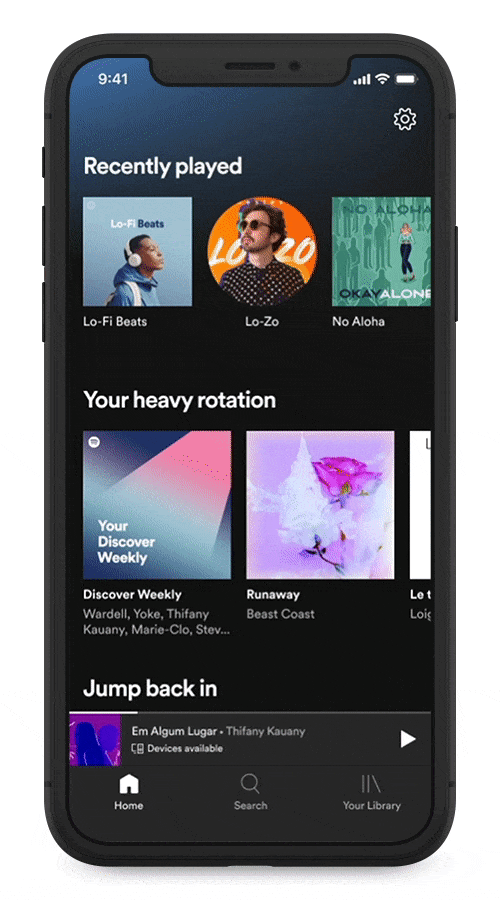At Spotify, we innovate with a simple strategy: to make your experience as turnkey as possible. Our goal is to reduce the time it takes to navigate to and play your favorite music and podcasts. And we’ve been doing it as early as 2013, when we launched Spotify Connect. With this tool, we’ve been enabling users to stream their favorite music and podcasts across their favorite devices—both at home and on the go.
By using Spotify Connect you can enjoy high-quality sound (compared to listening via Bluetooth), make and receive calls without stopping the music, play songs directly to save your phone’s battery, and switch devices without missing a beat.
Over time, since our Ubiquity Strategy is aimed at making your ability to play audio across platforms as seamless and intuitive as possible. Now Spotify Connect is available on over 2000 products across 200 hardware brands, and it’s available for all our users.
It’s easy to set up. Here’s a quick guide to get you started.
To use Spotify Connect, make sure:
- All devices are on the same WiFi network
- Your Spotify app is up-to-date
- All devices’ software is up-to-date
- Then, fire up the Spotify app on your phone, laptop, or tablet and play a song.
- Tap the song title or tap the speaker icon to see options.
- Select the device you want to connect. It could be a Google Home, Samsung Smart TV, Sony PlayStation,Xbox, Sonos One, Amazon Echo, or many more.
- Enjoy a great, high-quality listening experience!
Once your device is paired with Spotify Connect, you might never have to exclaim “where’s that remote?” ever again.